Snap Map on Snapchat: What It Is, How It Works, and How to Use It
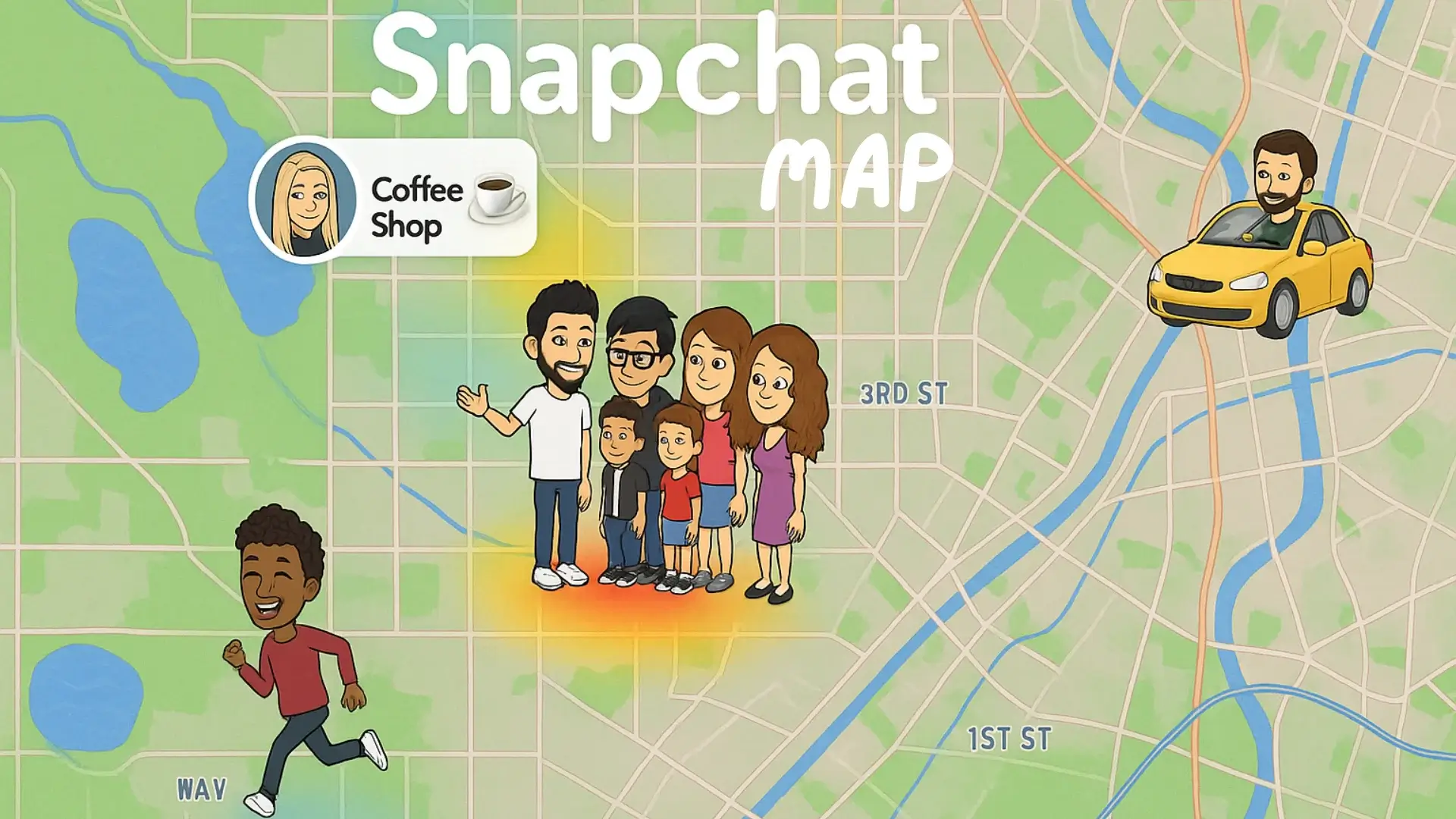
Ever wondered what your friends are up to — or where they are — without asking? Snap Map shows you. This feature lets you see friends’ locations in real-time, right inside the Snapchat app. But that’s not all. You can explore live Snaps from events, trending spots, or places you’ve never been.
Think of it as a real-time story map built by Snapchat users. Snap Map was first launched in 2017. Since then, it’s become a powerful way to stay connected. Whether you’re meeting friends, checking on local events, or just curious, Snap Map helps you see what’s happening around you.
The feature updates your location only when you open the app. It doesn’t track you in the background. That gives you more privacy and control.
Snapchat uses trusted mapping services like Mapbox and OpenStreetMap to power Snap Map. That makes the map accurate, fast, and reliable for users across the U.S.
Snap Map isn’t just about knowing where people are. It’s about seeing moments, places, and stories all in real-time.
How Does Snap Map Work?
Snap Map uses your phone’s GPS, Wi-Fi, and mobile network to get your location. When you open Snapchat, it updates your Bitmoji on the map.
You can choose who sees your location. Your options include:
- All your friends
- Only selected friends
- No one (Ghost Mode)
If you use Ghost Mode, no one can see you on the map. But you can still see others.
Snap Map also highlights Snaps from around the world. These appear in coloured zones called heatmaps. Bright colours mean more Snap activity in that spot.
You can tap on any area to watch public Snaps. Many users post Snaps to Our Story, which appears for anyone to view.
Snap Map also shows places like restaurants, shops, or parks. These come with useful info like hours, reviews, and directions. Everything updates live. The content you see comes straight from people on the ground, not news outlets.
How to Access Snap Map on the Snapchat App
Accessing Snap Map is quick and easy. Here’s how you can open it in seconds:
- Open the Snapchat app on your phone.
- From the camera screen, pinch your fingers together like you’re zooming out.
- The Snap Map will appear instantly.
From there, you’ll see:
- Your Bitmoji on the map
- Friends who’ve shared their location
- Heat zones with public Snaps
- Places and trending events near you
You can zoom in and out, swipe to explore or tap on any area to see Snaps.
The map updates only when you use the app. That helps protect your privacy while still offering real-time discovery.
How to Use Snap Map on Snapchat
Snap Map isn’t just for seeing where your friends are. It also lets you explore local events, trending areas, and shared Snaps.
Here’s what you can do with it:
Track Friends’ Locations on Snap Map
If your friends have location sharing turned on, you’ll see their Bitmojis on the map.
Tap a friend’s Bitmoji to:
- See their last known location
- View their recent Snap, if available
- Start a chat or Snap directly from the map
Locations update only when your friend opens Snapchat.
Search Friends’ Location on Snap Map
Looking for a specific friend?
Use the search bar at the top of the map screen. Type their name and tap their profile to jump to their location.
If they’re not sharing their location, you’ll see a message instead.
See Memories Using Snap Map
You can also view your past Snaps by location.
Tap the “Memories” icon or your Bitmoji, then scroll down. You’ll see Snaps grouped by where they were taken — like a travel diary.
Using Heat Map
Coloured zones show where public Snaps are being shared.
- Blue: Low activity
- Red: High activity
Tap any zone to watch public Snaps from that spot. This is a great way to see what’s trending nearby or across the country.
View Stories on Snap Map
Snapchat collects public Snaps into Story clusters based on location.
Tap a Story icon to view shared moments from events, cities, or landmarks. These stories refresh often and are different from your friends’ stories.
Add Snaps on Snap Map
To post on the map, create a Snap and choose “Our Story” before sending.
Snaps shared to “Our Story” can appear on the map for anyone to see. Snapchat reviews these before posting to ensure safety.
Snapchat Live Location
Want a friend to track you in real time?
You can share your Live Location for a set time:
- Open a chat
- Tap the friend’s name
- Choose “Share Live Location”
This keeps your Bitmoji moving as you go — great for meetups.
How to Post a Story on Snap Map
You can share your Snap with the world by posting it to Snap Map. It’s fast and straightforward.
Here’s how:
- Open Snapchat.
- Take a photo or video.
- Tap the Send button.
- Select “Our Story” from the options.
- Tap Send Now.
Your Snap may appear on the map for public viewing. Snapchat reviews every Snap before it goes live. Please keep it clean and respectful. Don’t post anything personal or sensitive. Avoid showing strangers without their okay.
Stories shared with Snap Map help others see what’s happening in different places, from concerts to local spots. If your Snap fits into a trending moment, Snapchat might feature it in a larger story or citywide feed.
How to Use the Snap Map from the Web
You don’t need the Snapchat app to explore Snap Map. The map is available online through your browser.
Here’s how to use it:
- Go to map.snapchat.com
- A world map will load with coloured heat zones
- Click on any area to view public Snaps
- Use your mouse to zoom and explore
You won’t see your friends or personal Bitmoji here. This version shows only public Snaps shared to Our Story. It’s useful if you want to check what’s happening in another city, event, or country without logging in. You can filter by date and activity level to find recent moments. Snapchat updates these Snaps often, so the content changes throughout the day.
How to Change Your Location Setting in Snapchat
Snapchat allows you to control your location visibility. You decide who can see where you are.
To update your settings:
- Open Snapchat
- Tap your Bitmoji at the top
- Go to the settings menu
- Scroll to “See My Location”
- Choose how you want to share
You’ll get a few choices. Pick the one that fits your needs.
My Friends
This setting shares your live location with all friends you’ve added — and who added you back.
It updates only when you open the app. It won’t track you in the background.
Use this option if you’re comfortable letting all your Snapchat friends know where you are.
My Friends Except…
Want to keep your location hidden from a few people? This is the setting for that.
Everyone else can still see your location. The people you block won’t get notified.
It’s a good way to stay private without going entirely invisible.
How to Turn Off My Location
Don’t want anyone to see your location? Snapchat makes it easy.
Just turn on Ghost Mode:
- Open Snapchat
- Tap your Bitmoji
- Go to Settings
- Tap See My Location
- Toggle Ghost Mode on
Once it’s on, your Bitmoji disappears from Snap Map. You stay hidden until you turn it off.
You can also set a timer for Ghost Mode:
- 3 hours
- 24 hours
- Until turned off manually
This gives you complete control. Use it when you want privacy without deleting the app.
How to Change Avatar on Snap Map
Want to change how you appear on Snap Map? You can update your Bitmoji in a few steps.
- Open Snapchat
- Tap your Bitmoji in the top-left corner
- Scroll and tap Edit My Bitmoji
- Choose a new outfit, style, or facial feature
- Save your changes
Your new look appears right away on the map.
Snapchat also offers seasonal items — like winter jackets or Halloween costumes. You can change them as often as you like.
If you don’t use Bitmoji, you’ll see a blank silhouette instead. Adding one helps friends recognize you more easily.
Final Words
Snap Map isn’t just a feature—it’s part of how people use Snapchat every day. In this guide, we’ve explained how it works, how to find where your friends are, and how to see what’s happening nearby. You also saw how to look back at your past Snaps using the map and how to post your own for others to find.
We walked through privacy settings, too—because not everyone wants to be visible all the time. If you want to stay private, you can. And if you want to change how your Bitmoji looks on the map, you’ve got that option, too.
The goal of Snap Map is simple: show what’s going on and where it’s happening and let you feel more connected without needing to ask.
